On this page...
NOTE: If you read only one thing from these instructions, please let it be the section on “Keywords”
Back to topSearch Form
Back to topGetting Started
The link above brings you to a menu where you choose to search Disciplinary Actions or Waivers
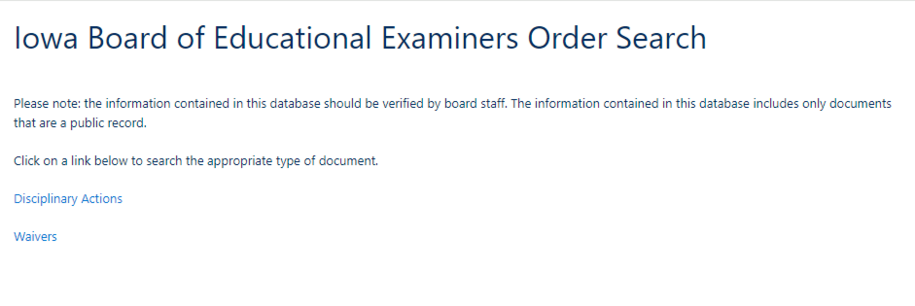
Choose the category of order you wish to search, Disciplinary Actions or Waivers. You will be presented with the appropriate search form.
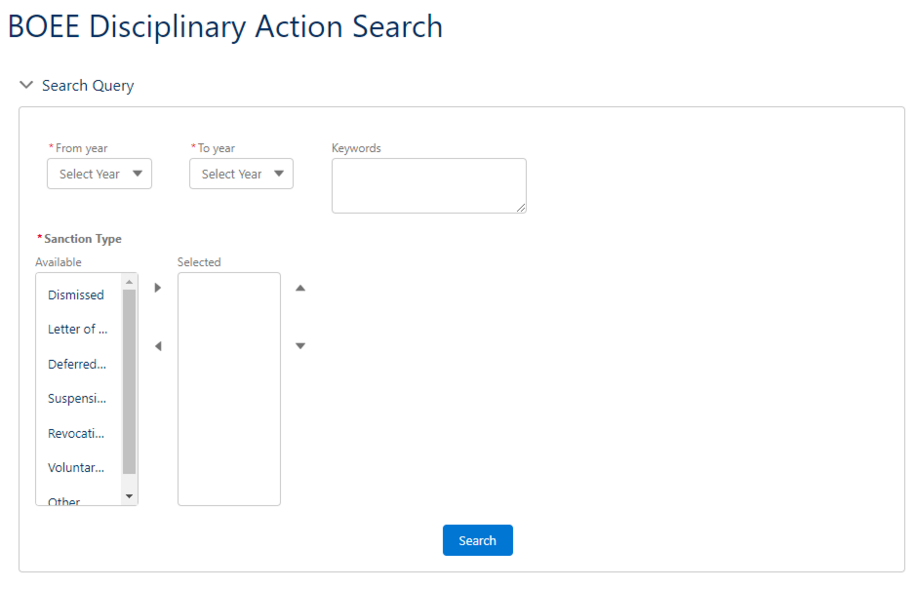
From & To Years
These are pretty self-explanatory. Both are required. You can narrow down to a specific year or range of years. If you want to see for all years in our database, choose the first year in the From list and the current year or some future year in the To list.
Back to topKeywords
The “keywords” field is freeform text that you can use to search for matching orders. It does not work like a Google search at this time as it can’t match by just any words you enter.
For best results searching Disciplinary Actions, use the number and letter citation from the ethics section of Administrative Code 282. For example, use “25.3(2)” to search for alcohol or drug abuse allegations, or use “25.3(5)” to search for allegations of contractual obligation violations.
For best results searching Waivers, use the citation of the chapter and section/subsection of Administrative Code 282. For example, use “13.26(4)” to find requests for waivers of rules regarding elementary classroom teacher requirements, or use “20.5(2)” to find requests for waivers of rules regarding requirements for renewal of a standard teaching license.
If you enter multiple terms separated by commas, it will OR the search terms.
If you leave the keywords field blank, it will return all matching the other criteria regardless of keywords.
Back to topSanction Type or Waiver Result
The list of available Sanction or Waiver results is listed in the left column and you can use the left or right arrows between the columns to move items between the available column and selected column. The up and down arrows to the right of the selected column will rearrange items in that list, but the order has no impact on the search. A search can’t be done without at least one item in the selected column, and the selected column will not let you remove an item if there’s only one item in it.
Back to topSearch Button & Results
Clicking the Search button will update the results in the pane below. If there are more than 50 matches, it will split into pages of 50 results. You can page back and forth using the buttons below the results list. You can also filter the results list using the “Search by Contact/Number” field above the search results list. If you will be doing a follow-up search, it is recommended to start from a fresh search page since it’s not always obvious if you are looking at the new results or old results.
Back to top